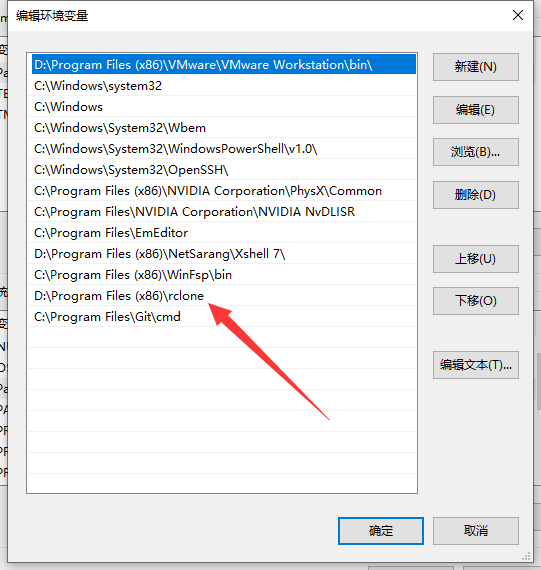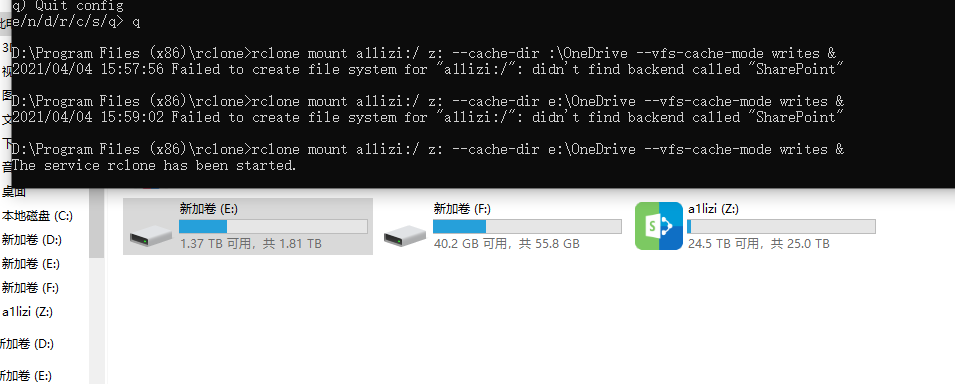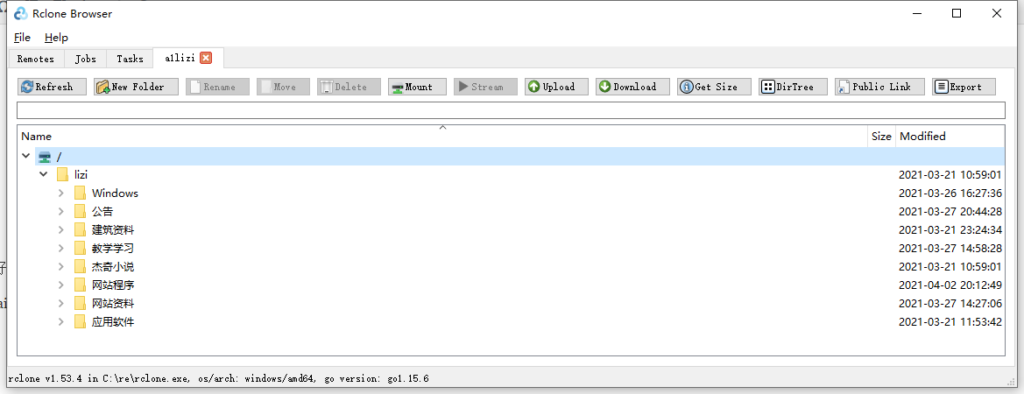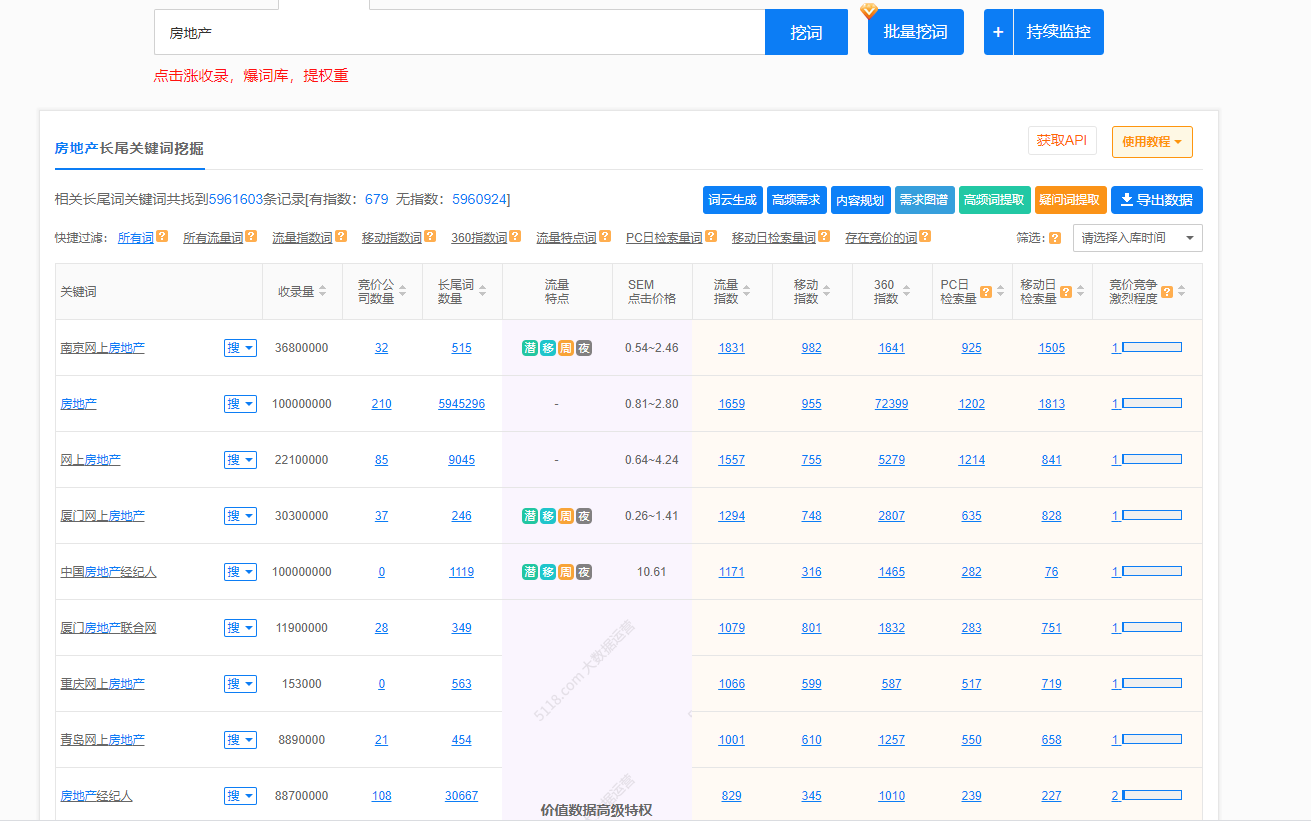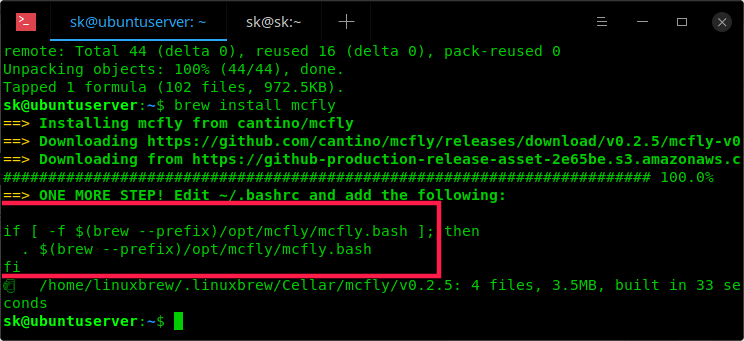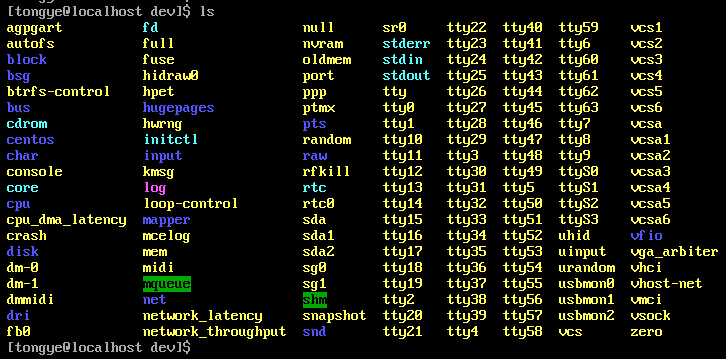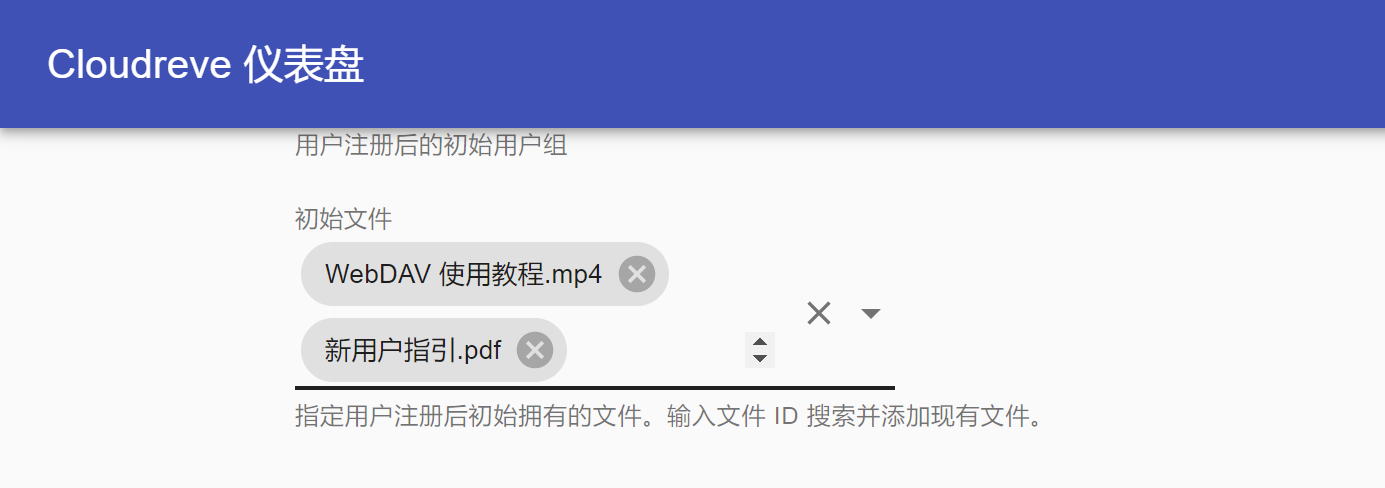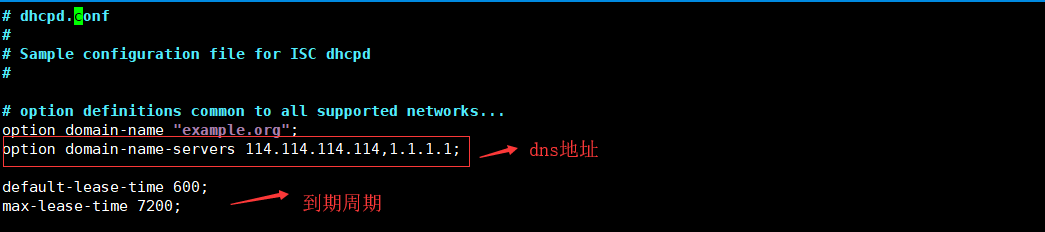本文所用软件
1、Rclone
2、winfsp
3、git bash
4、 RcloneBrowser
文末有本文软件下载链接,
https://rclone.org/downloads/
加入环境变量,不然用不起不要找我。
D:\Program Files (x86)\rclone> rclone config //这是配置开始命令
Current remotes:
Name Type
==== ====
onedrive_cn onedrive
webcqmk onedrive
websoft websofttw
e) Edit existing remote
n) New remote
d) Delete remote
r) Rename remote
c) Copy remote
s) Set configuration password
q) Quit config
e/n/d/r/c/s/q> n //新建
name> a1lizi //输入名字想要那个都可以。不过必须是英文
Type of storage to configure.
Enter a string value. Press Enter for the default (“”).
Choose a number from below, or type in your own value
1 / 1Fichier
\ “fichier”
2 / Alias for an existing remote
\ “alias”
3 / Amazon Drive
\ “amazon cloud drive”
4 / Amazon S3 Compliant Storage Providers including AWS, Alibaba, Ceph, Digital Ocean, Dreamhost, IBM COS, Minio, and Tencent COS
\ “s3”
5 / Backblaze B2
\ “b2”
6 / Box
\ “box”
7 / Cache a remote
\ “cache”
8 / Citrix Sharefile
\ “sharefile”
9 / Compress a remote
\ “compress”
10 / Dropbox
\ “dropbox”
11 / Encrypt/Decrypt a remote
\ “crypt”
12 / Enterprise File Fabric
\ “filefabric”
13 / FTP Connection
\ “ftp”
14 / Google Cloud Storage (this is not Google Drive)
\ “google cloud storage”
15 / Google Drive
\ “drive”
16 / Google Photos
\ “google photos”
17 / Hadoop distributed file system
\ “hdfs”
18 / Hubic
\ “hubic”
19 / In memory object storage system.
\ “memory”
20 / Jottacloud
\ “jottacloud”
21 / Koofr
\ “koofr”
22 / Local Disk
\ “local”
23 / Mail.ru Cloud
\ “mailru”
24 / Mega
\ “mega”
25 / Microsoft Azure Blob Storage
\ “azureblob”
26 / Microsoft OneDrive
\ “onedrive”
27 / OpenDrive
\ “opendrive”
28 / OpenStack Swift (Rackspace Cloud Files, Memset Memstore, OVH)
\ “swift”
29 / Pcloud
\ “pcloud”
30 / Put.io
\ “putio”
31 / QingCloud Object Storage
\ “qingstor”
32 / SSH/SFTP Connection
\ “sftp”
33 / Sugarsync
\ “sugarsync”
34 / Tardigrade Decentralized Cloud Storage
\ “tardigrade”
35 / Transparently chunk/split large files
\ “chunker”
36 / Union merges the contents of several upstream fs
\ “union”
37 / Webdav
\ “webdav”
38 / Yandex Disk
\ “yandex”
39 / Zoho
\ “zoho”
40 / http Connection
\ “http”
41 / premiumize.me
\ “premiumizeme”
42 / seafile
\ “seafile”
Storage> 26 //不管是OneDrive 还是SharePoint 都是选择 26,其实不是看数字,而是看 Microsoft OneDrive对应的是那个数字,前面有版本是23。
** See help for onedrive backend at: https://rclone.org/onedrive/ **
OAuth Client Id
Leave blank normally.
Enter a string value. Press Enter for the default (“”).
client_id>
OAuth Client Secret
Leave blank normally.
Enter a string value. Press Enter for the default (“”).
client_secret>
Choose national cloud region for OneDrive.
Enter a string value. Press Enter for the default (“global”).
Choose a number from below, or type in your own value
1 / Microsoft Cloud Global
\ “global”
2 / Microsoft Cloud for US Government
\ “us”
3 / Microsoft Cloud Germany
\ “de”
4 / Azure and Office 365 operated by 21Vianet in China
\ “cn”
region> 1 //1 国际版 ,2政府,3,德国版 4.中国版(世纪互联版本)
Edit advanced config? (y/n)
y) Yes
n) No (default)
y/n> n //高级配置,撒玩意,不懂。
Remote config
Use auto config?
* Say Y if not sure
* Say N if you are working on a remote or headless machine
y) Yes (default)
n) No
y/n> y //自动配置,必须的
If your browser doesn’t open automatically go to the following link: http://127.0.0.1:53682/auth?state=eOjL8ugEIYsEng92kDxeag
Log in and authorize rclone for access
Waiting for code…
Got code
Choose a number from below, or type in an existing value
1 / OneDrive Personal or Business
\ “onedrive”
2 / Root Sharepoint site
\ “sharepoint”
3 / Sharepoint site name or URL (e.g. mysite or https://contoso.sharepoint.com/sites/mysite)
\ “url”
4 / Search for a Sharepoint site
\ “search”
5 / Type in driveID (advanced)
\ “driveid”
6 / Type in SiteID (advanced)
\ “siteid”
7 / Sharepoint server-relative path (advanced, e.g. /teams/hr)
\ “path”
Your choice> 3 //懒人选择SharePoint 域名连接即可。所以我选择的是第三个。 其他我也不懂。
Example: “https://contoso.sharepoint.com/sites/mysite” or “mysite”
Paste your Site URL here> https://***********.sharepoint.com/sites/lizi //输入连接地址
Found 1 drives, please select the one you want to use:
0: 文档 (documentLibrary) id=***************FDnznnKZi2qctkjatXhRoDwE0IDe9se
Chose drive to use:> lizipan //这里就吃了不懂英语的亏。习惯性输入字母,结果发现需要数字。所以还是需要多读书。不然撒意思都不懂
Bad number: strconv.Atoi: parsing “lizipan”: invalid syntax
Chose drive to use:> lizi
Bad number: strconv.Atoi: parsing “lizi”: invalid syntax
Chose drive to use:> 1
Out of range – 0 to 0 inclusive
Chose drive to use:>
Bad number: strconv.Atoi: parsing “”: invalid syntax
Chose drive to use:> 0
Found drive ‘root’ of type ‘documentLibrary’, URL: https://*******.sharepoint.com/sites/lizi/Shared%20Documents
Is that okay?
y) Yes (default)
n) No
y/n> y
——————–
[a1lizi] 取的硬盘名称
type = onedrive //微软的默认
region = global //国际版
token = {“access_token”:”eyJ0eXAiOiJKV1QiLCJub25jZSI6InJ2TWxIV0tmQmFHcDJNREVMbWlUa0x4V1VyYm5UVHJOeGp3RDBydkNJZmMiLCJhbGciOiJSUzI1NiIsIng1dCI6Im5PbzNaRHJPRFhFSzFqS1doWHNsSFJfS1hFZyIsImtpZCI6Im5PbzNaRHJPRFhFSzFqS1doWHNsSFJfS1hFZyJ9.eyJhdWQiOiIwMDAwMDAwMy0wMDAwLTAwMDAtYzAwMC0wMDAwMDAwMDAwMDAiLCJpc3MiOiJodHRwczovL3N0cy53aW5kb3dzLm5ldC8zNmMwOTc0OS1mZWUzLTQ3OTUtOWI2Mi1mNThlZmVkMTQxNTAvIiwiaWF0IjoxNjE3NTIwODU1LCJuYmYiOjE2MTc1MjA4NTUsImV4cCI6MTYxNzUyNDc1NSwiYWNjdCI6MCwiYWNyIjoiMSIsImFjcnMiOlsidXJuOnVzZXI6cmVnaXN0ZXJzZWN1cml0eWluZm8iLCJ1cm46bWljcm9zb2Z0OnJlcTEiLCJ1cm46bWljcm9zb2Z0OnJlcTIiLCJ1cm46bWljcm9zb2Z0OnJlcTMiLCJjMSIsImMyIiwiYzMiLCJjNCIsImM1IiwiYzYiLCJjNyIsImM4IiwiYzkiLCJjMTAiLCJjMTEiLCJjMTIiLCJjMTMiLCJjMTQiLCJjMTUiLCJjMTYiLCJjMTciLCJjMTgiLCJjMTkiLCJjMjAiLCJjMjEiLCJjMjIiLCJjMjMiLCJjMjQiLCJjMjUiXSwiYWlvIjoiRTJaZ1lQajIwbnBPdm1QZHhId1RKWW4zN3hTT1ZlaUhHemtiaG1VRVBPR1BzS3o1WkFjQSIsImFtciI6WyJwd2QiXSwiYXBwX2Rpc3BsYXluYW1lIjoicmNsb25lIiwiYXBwaWQiOiJiMTU2NjVkOS1lZGE2LTQwOTItODUzOS0wZWVjMz***************************”,”expiry”:”2021-04-04T16:25:55.2621138+08:00″} // 这就是授权码。反正跟着走就可以了
drive_id = b!iLZl**************************jatXhRoDwE0IDe9se //这个是ID 反正也不懂。看到显示出来就对了
drive_type = documentLibrary //不懂撒意思。
——————–
y) Yes this is OK (default)
e) Edit this remote
d) Delete this remote
y/e/d> y 默认
Current remotes:
Name Type
==== ====
a1lizi onedrive
onedrive_cn onedrive
webcqmk onedrive
websoft websofttw
e) Edit existing remote
n) New remote
d) Delete remote
r) Rename remote
c) Copy remote
s) Set configuration password
q) Quit config
e/n/d/r/c/s/q> q //退出配置
D:\Program Files (x86)\rclone>
整个流程还是比较简单。类式栗子博客这种不懂英语的蒙着也过来了,实在不行就找个翻译。大概意思懂就可以了
挂载SharePoint 和OneDrive 为本地硬盘。原来可以用mjj的邮箱嫖,结果现在这个不能加入教育计划,就只有拿出活命的姿态,把rclone 学会,挂载本地硬盘方便使用。
挂载是可以了。但是还是有个问题:
于是又找到另外一个软件GIT
https://gitforwindows.org/
此时需要使用 git bash 的终端执行以下命令,因为使用cmd 和 powershell 都出现关闭终端后挂载程序退出、本地挂载的OneDrive退出的现象。 如果你的windows没有安装git , 请自行安装(点击下方按钮下载git)。若你使用 cmd 的话 ,cmd 是不能退出的,要保持 cmd 不退出本地硬盘才一直挂载着。
https://github.com/kapitainsky/RcloneBrowser/releases 用这个浏览器
安装这个就比较简单
开始挂载是不是很老火。这个就简单方便看到有个mount 这个没有。这就是挂载按钮。点击即可挂载为硬盘
所以我们也不需要用命令挂载。直接安装浏览器就可以了
注:本文锁有软件均可免费下载,
栗子博客所使用的版本已下载到栗子盘。直接下载即可享用。