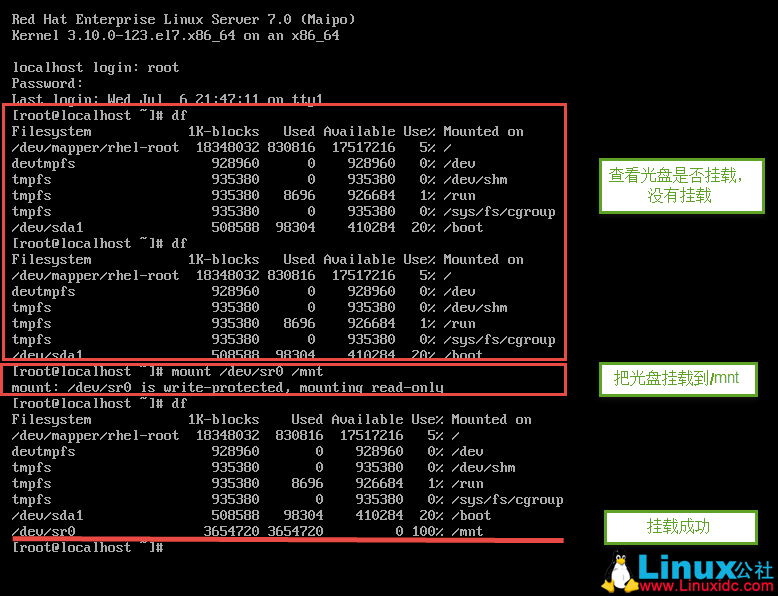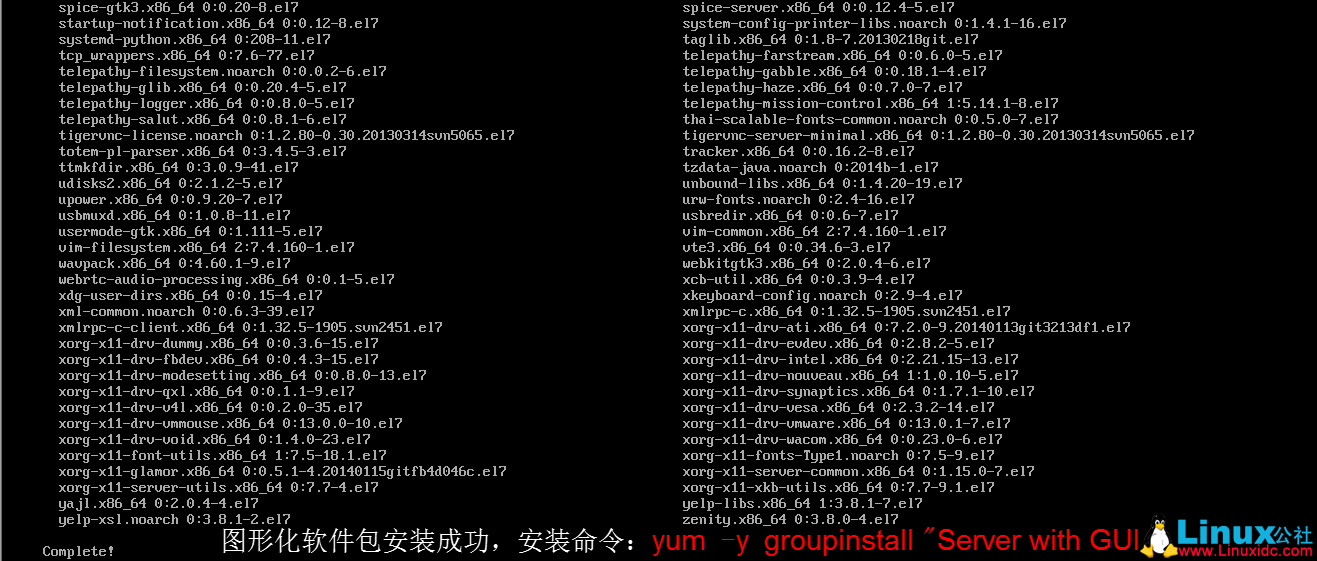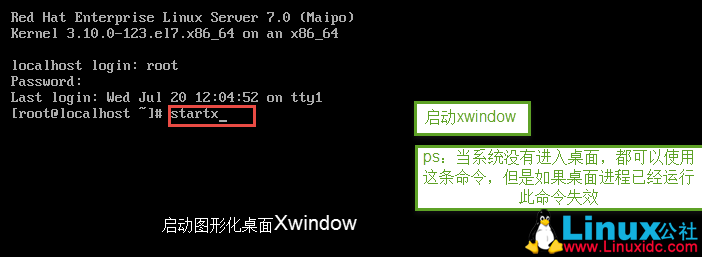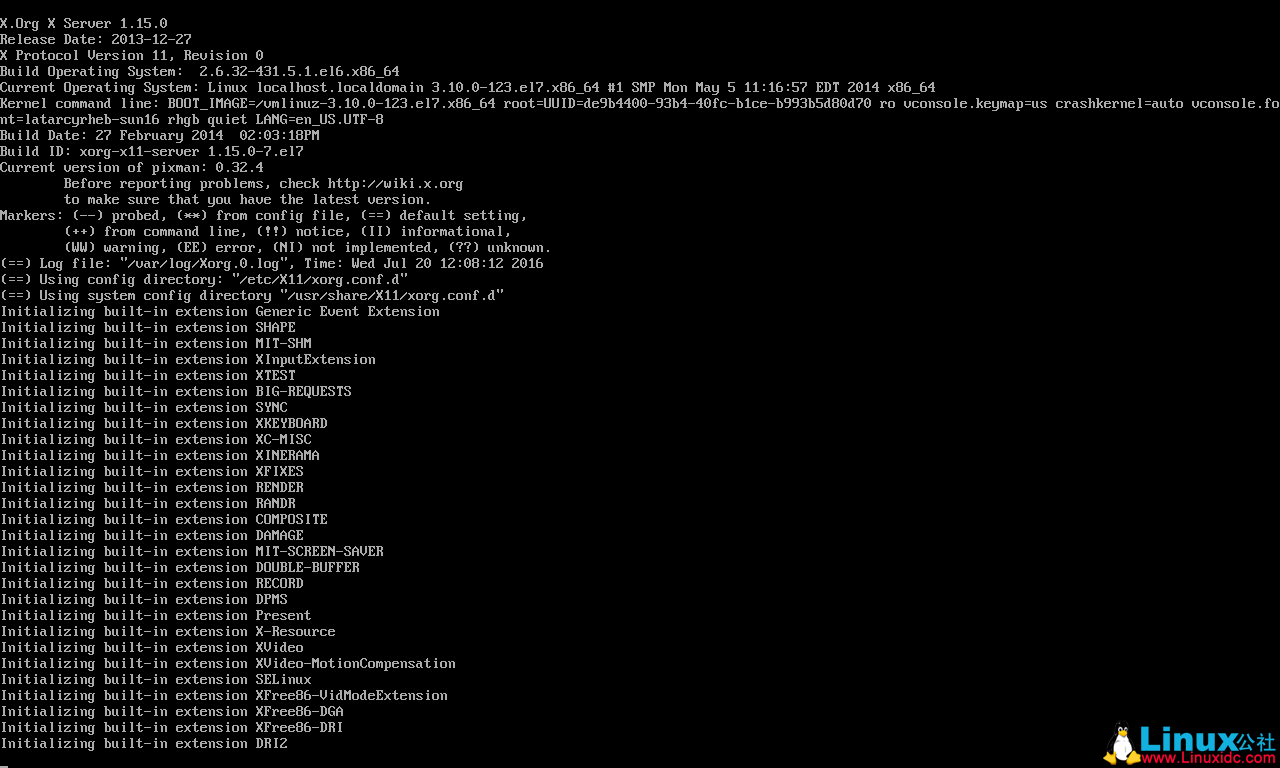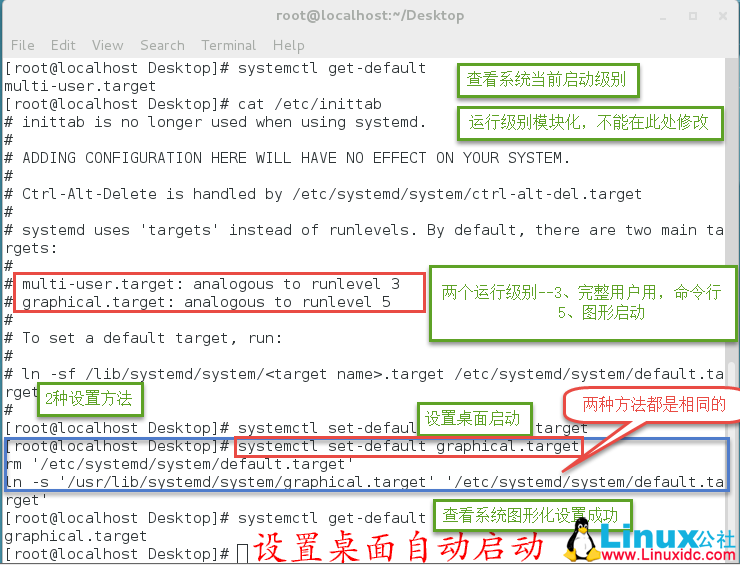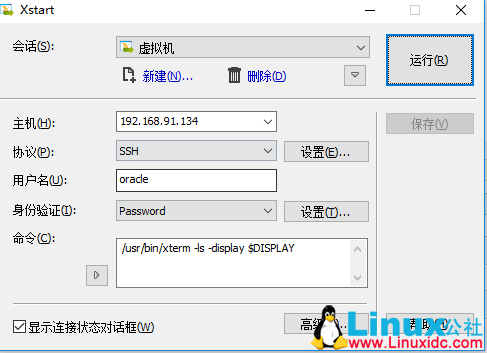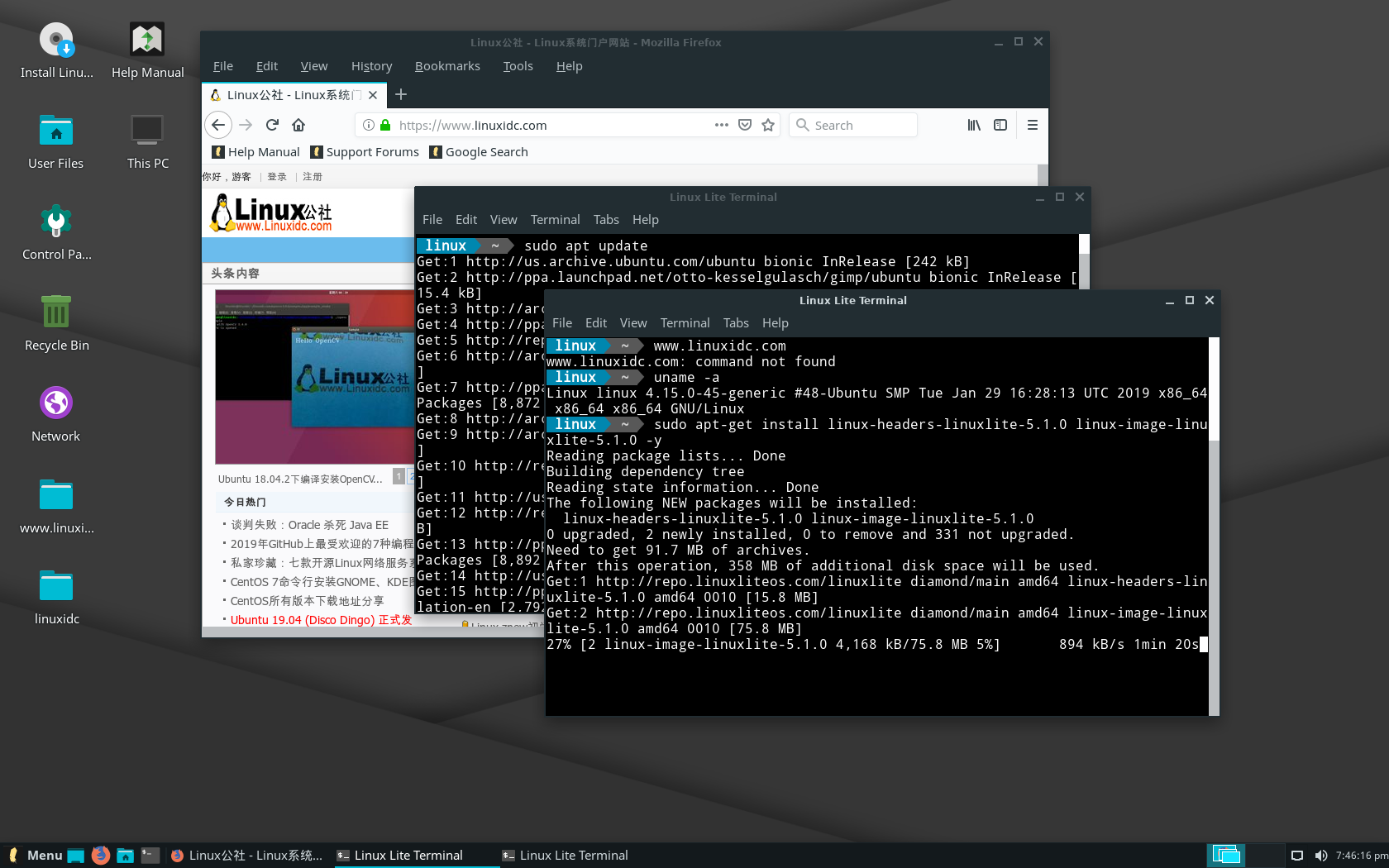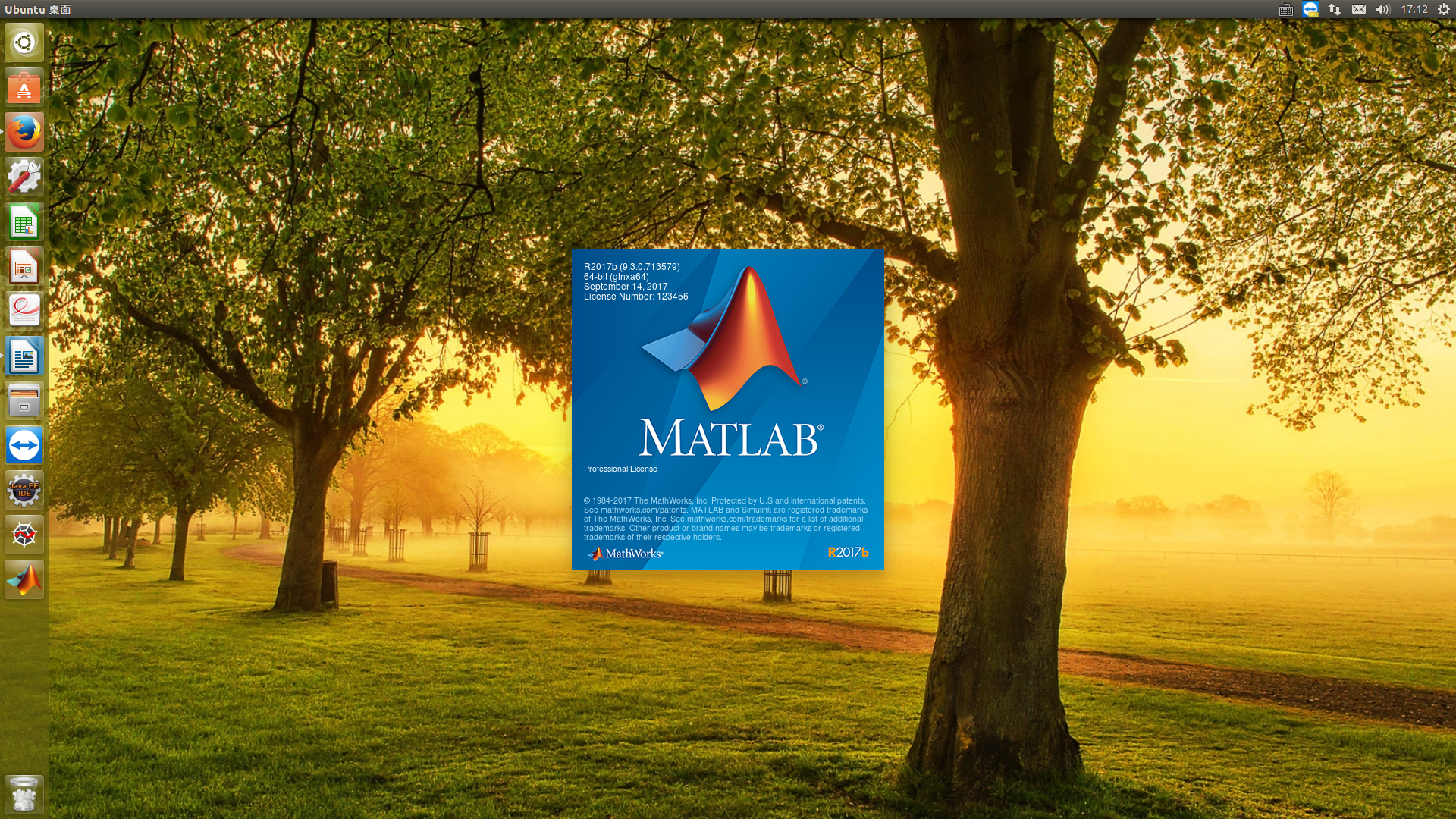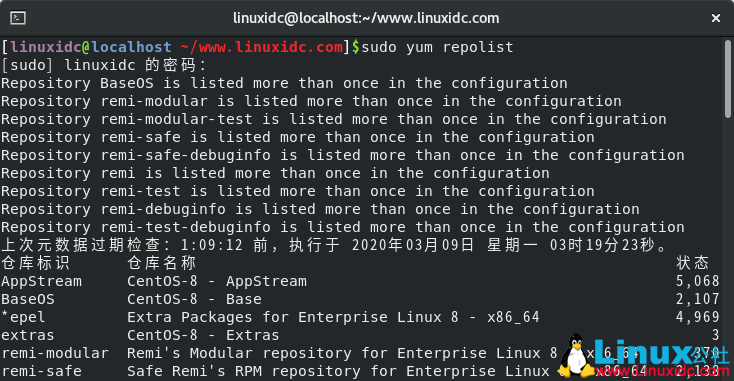Linux是一个多任务的多用户的操作系统,好多linux爱好者在安装完linux后经常遇到一个问题——没有图形化桌面。今天小编在安装RHEL7的时候,一步留神没有安装图形化桌面,下面分享一下安装图形化桌面的过程。
在安装的时候没有注意选择的是默认的“Minimal Install”,安装完后是这个样子的: 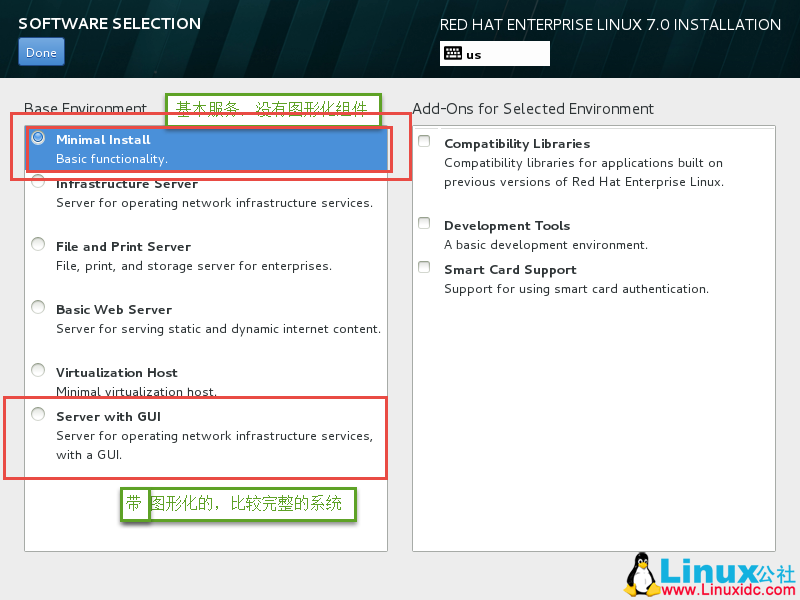
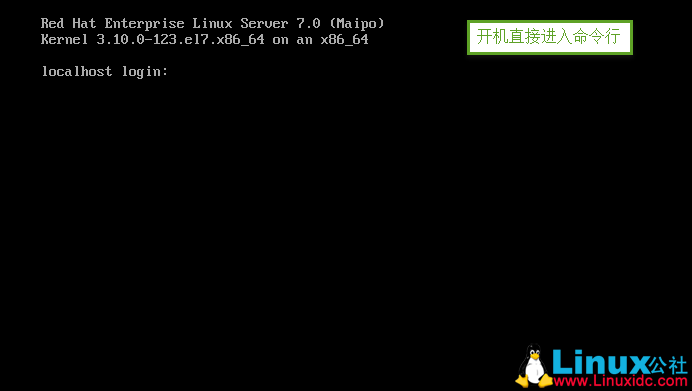 命令行的界面的,好不爽。登录进去,启动图形化试试:
命令行的界面的,好不爽。登录进去,启动图形化试试: 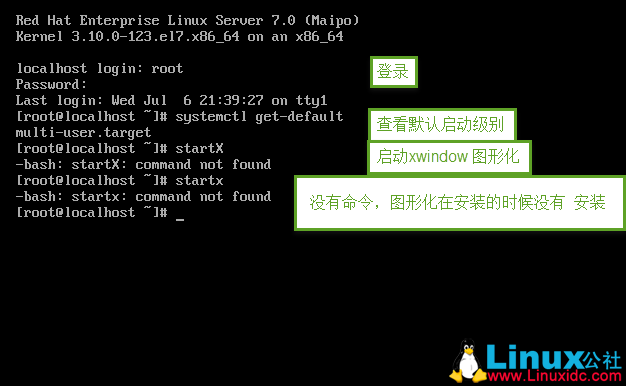 果然没有安装图形化。下面来进行图形化组件的安装。
果然没有安装图形化。下面来进行图形化组件的安装。
#mount /dev/sr0 /mnt \ 把光盘挂载到“/mnt”上面 #df \查看是否已经挂载
#yum clean all \ 清楚yum仓库缓存 #yum makecache \ 创建yum仓库缓存 #yum repolist \ 列出可用yum仓库 #yum grouplist \ 列出程序组
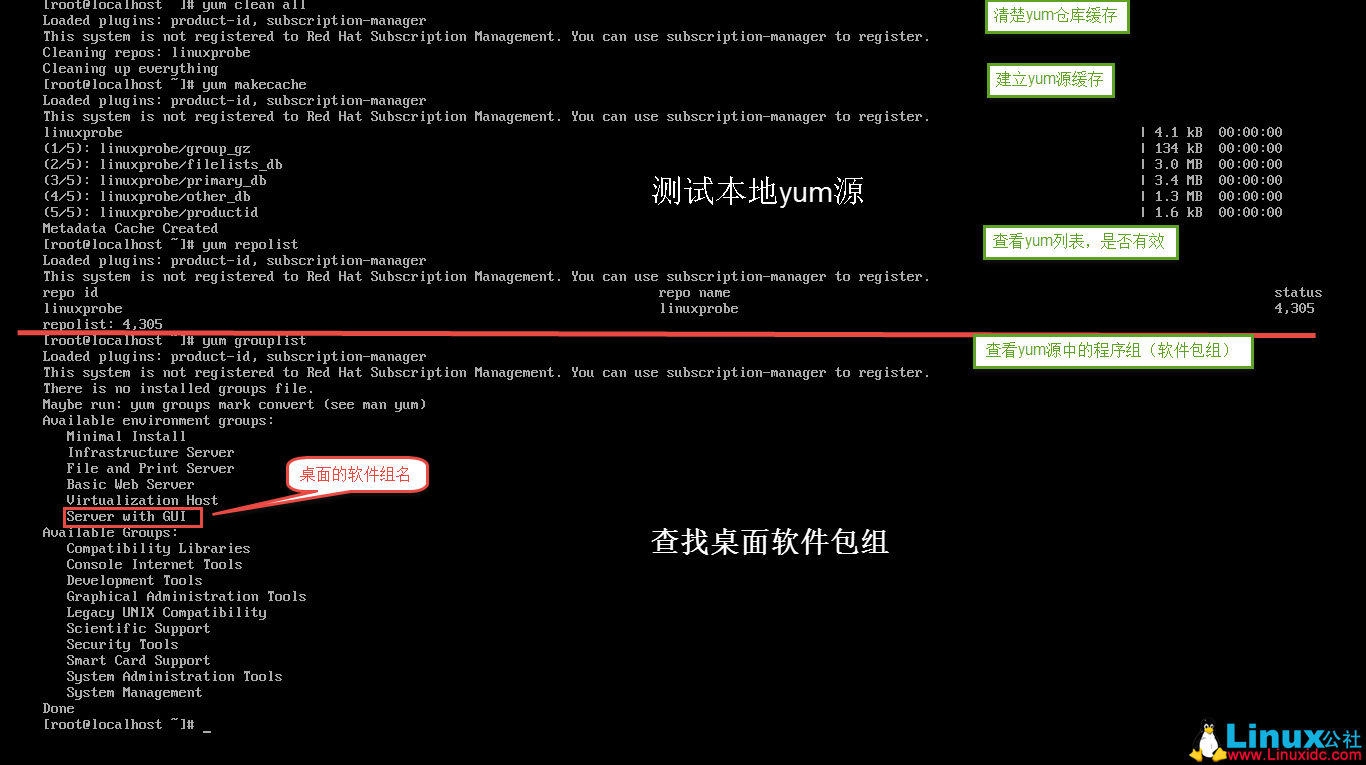 安装桌面组件包 #yum -y groupinstall “Server with GUI” \ 安装图形化程序组
安装桌面组件包 #yum -y groupinstall “Server with GUI” \ 安装图形化程序组
启动桌面——startx
#startx \ 启动xwindow 进入图形化桌面
设置默认运行级别为图形化
[root@localhost Desktop]# systemctl get-default \查看默认运行级别 multi-user.target [root@localhost Desktop]# cat /etc/inittab # inittab is no longer used when using systemd. # # ADDING CONFIGURATION HERE WILL HAVE NO EFFECT ON YOUR SYSTEM. # # Ctrl-Alt-Delete is handled by /etc/systemd/system/ctrl-alt-del.target # # systemd uses 'targets' instead of runlevels. By default, there are two main targets: # # multi-user.target: analogous to runlevel 3 \运行级别3:多用户界面 # graphical.target: analogous to runlevel 5 \运行级别5:图形化界面 # # To set a default target, run: # # ln -sf /lib/systemd/system/.target /etc/systemd/system/default.target # [root@localhost Desktop]# systemctl set-default graphical.target \设置默认图形化运行级别 rm '/etc/systemd/system/default.target' ln -s '/usr/lib/systemd/system/graphical.target' '/etc/systemd/system/default.target' [root@localhost Desktop]# systemctl get-default \查看默认运行级别 graphical.target \图形化设置OK [root@localhost Desktop]#
OK,图形化桌面已经安装好了!!!
1.系统在安装的时候没有安装图形化 2.系统的默认运行级别不是图形化 3.系统在安装后,有降低过内存的操作,内存过低无法启动桌面。 解决方案:a.增加内存 b.查看swap的大小,尝试扩大swap分区 4.系统在重启后,软件出现了问题,导致桌面没有启动 RHEL 7 在系统上与6 有了不同的改变,没有了init运行级别,只有3级别和5级别。
xmanager连接RedHat
yum -y install xterm
/usr/bin/xterm -ls -display $DISPLAY